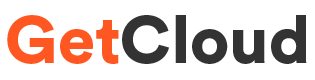AWS CloudWatch Installation and Setup
Introduction:
In the ever-evolving landscape of cloud computing, monitoring and managing resources efficiently is crucial for the success of any business or organization. AWS CloudWatch, a powerful monitoring and observability service from Amazon Web Services (AWS), plays a pivotal role in helping users gain insights into their applications, infrastructure, and overall cloud environment. In this blog post, we will walk you through the process of AWS CloudWatch installation and setup, enabling you to harness the full potential of this robust monitoring solution.
What is AWS CloudWatch?
AWS CloudWatch is a comprehensive monitoring and management service designed to provide real-time insights into your AWS resources and applications. It allows users to collect and track metrics, collect and monitor log files, and set alarms. CloudWatch provides a unified view of AWS resources, applications, and services, helping users troubleshoot issues, optimize performance, and make informed decisions.
Step-by-Step Installation Guide:
Step 1: Accessing AWS Management Console
1. Sign in to AWS Console:
-Navigate to the AWS Management Console at [https://aws.amazon.com/](https://aws.amazon.com/).
-Sign in with your AWS account credentials.
Step 2: Accessing CloudWatch
1. Navigate to CloudWatch:
- In the AWS Management Console, locate the "Services" dropdown.
- Under the "Management & Governance" section, select "CloudWatch."
Step 3: Basic Setup
1. Select a Region:
- Choose the AWS region where you want to collect and monitor data.
- It's advisable to select the region closest to your resources.
Step 4: Creating an S3 Bucket (Optional for Logs)
1. Create an S3 Bucket:
- If you plan to collect and monitor log files, create an S3 bucket to store the logs.
- Navigate to the S3 service, create a new bucket, and configure logging.
Step 5: Installing AWS CloudWatch Agent
1. Download the Agent:
- In the CloudWatch console, navigate to the left sidebar and click on "Agents."
- Download the CloudWatch agent appropriate for your operating system.
2. Install the Agent:
- Follow the installation instructions provided by AWS based on your operating system.
- During installation, configure the agent with the necessary details, such as the region and log file locations.
Step 6: Configuring Metrics and Alarms
1. Define Custom Metrics (Optional):
- Create custom metrics to monitor specific aspects of your applications or infrastructure.
2. Set Alarms:
- Establish alarms to receive notifications when certain thresholds are breached.
- Define actions, such as sending emails or triggering Auto Scaling.
Conclusion:
AWS CloudWatch is a valuable tool for ensuring the optimal performance and health of your AWS resources. By following this step-by-step guide, you can seamlessly install and set up CloudWatch, empowering you to monitor, troubleshoot, and optimize your AWS environment effectively. Regularly review and adjust your monitoring configurations to adapt to the changing needs of your applications and infrastructure, ensuring a proactive approach to managing your cloud resources.
Contact Us - info@getcloud.in